Connect your iPad
Option 1: Apple TV
To connect your iPad to a TV or screen we suggest using Apple TV.
- Plug your Apple TV into your TV via an HDMI cable.
- Connect your Apple TV to Wi-Fi through settings.
- On your iPad swipe down from the top right corner and select Screen Mirroring.
- Select your Apple TV.
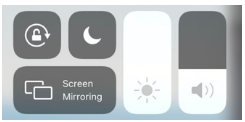
You will now see your iPad mirrored on your TV.

Option 2: Chromecast
- Connect your Chromecast and iPad to the same Wi-Fi network.
- On your iPad swipe down from the top right corner and select Screen Mirroring.
- Select Chromecast
You will now see your iPad mirrored on your TV
Option 3: Smart TV
- Connect your Smart TV and iPad to the same Wi-Fi network.
- On your iPad swipe down from the top right corner and select Screen Mirroring.
- Select Chromecast
You will now see your iPad mirrored on your TV
NOTE: For Android devices, screen mirroring/screen casting can either be accessed through the home screen or settings. Check your specific device’s capabilities.
Connect your headset
Option 1: Casting from your headset
- Download the Meta Quest mobile app to your phone.
- Make sure that your phone and headset are on the same Wi-Fi network and that they can directly communicate with each other.
- Your TV or device must support Chromecast. If it’s not supported, you can cast to your phone’s Meta Quest app.
- From the Meta Quest app, tap cast
- Tap the headset that you want to cast from, then tap the device that you want to cast to.
- If you can’t see your screen at first, tap Other Devices to search your network for an available device.
- Tap Start to begin casting.
- Tap Stop casting in the Meta Quest app when you’re ready to stop sharing.
Note: If you close the Meta Quest app or open a different app on your phone, casting will be stopped.
See a video of Meta’s instructions here.
Option 2: Casting via a guided viewing
- Set up a Guided Viewing.
- On the iPad tap the eye icon to bring up the VR headset’s view.
- Follow the steps above to connect your iPad and TV.
Not sure which implementation partner is right for your project?
Chat to us
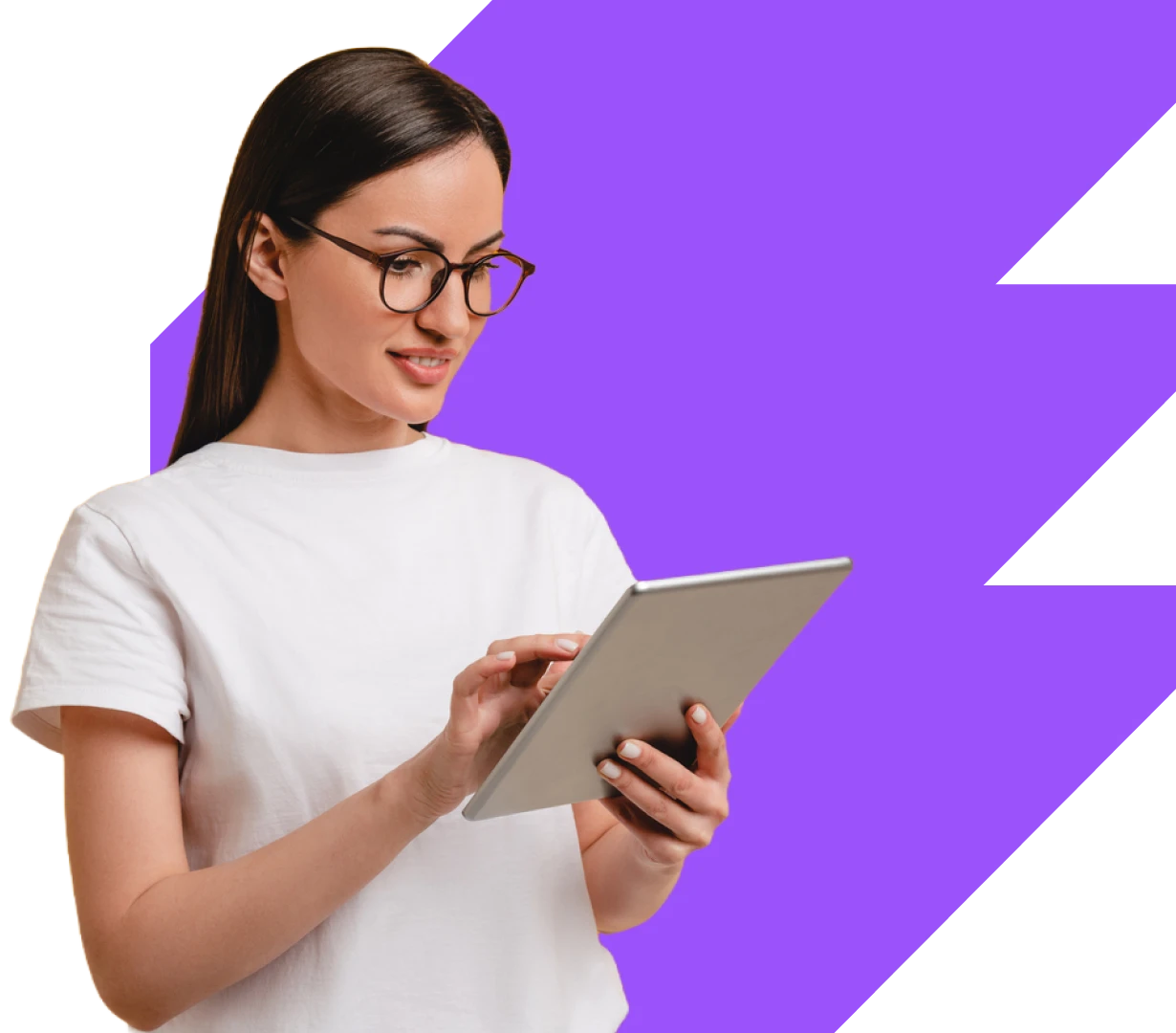
Can't find the answer you're looking for?
This is the default text value
This is the default text value